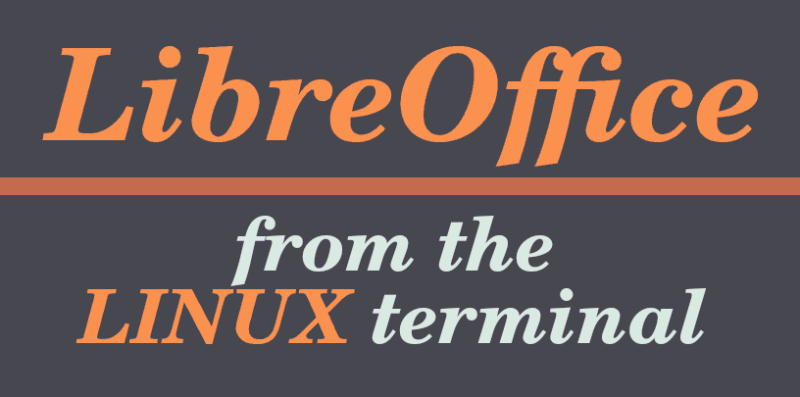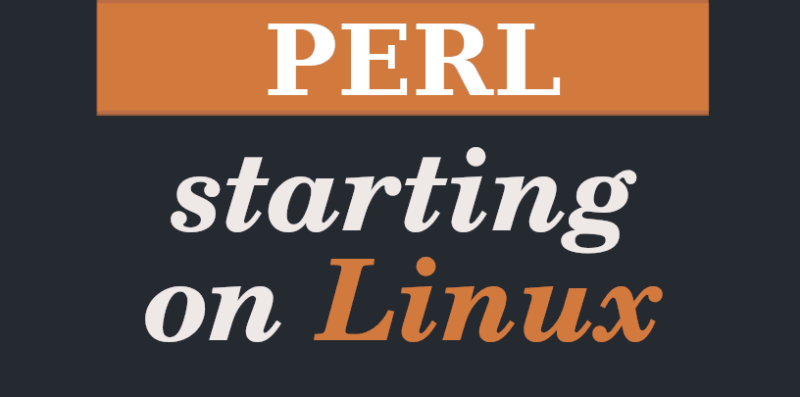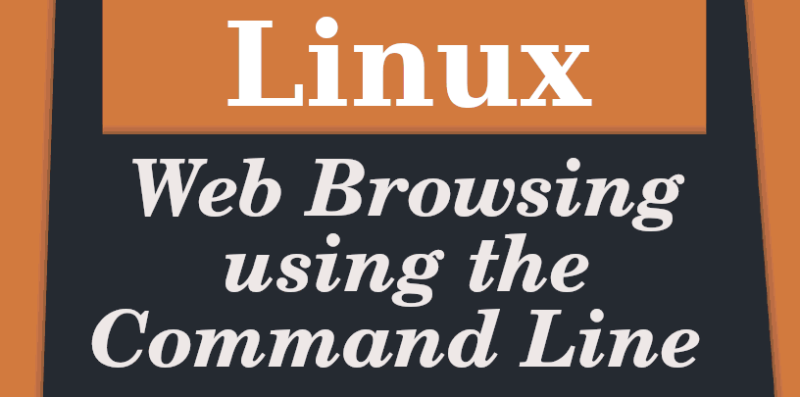In this ultra-quick unthinkable note i am going to spend some time learning how to merge PDF files in Linux.
I find two ways to achieve this goal. One option is through the command line and the other is by using a different program with a GUI .
Merging PDF files with the pdfunite command
This command is pdfunite, or by its longer name: Portable Document Format page merger.
I had no problems using this command on Ubuntu and Linux Mint. You will probably be able to find it by default in the terminals of other Linux versions.
Using the command is very straightforward. Simply invoke it, then add the names of the files in the order they will be chained. At the end we close with the new name we want for the unified file.
For example, if we want to merge PDF file1 and file2 in a third one called documentA we do:
pdfunite file1 file2 documentA
Do not forget the full name of the files. If the name is “file1.pdf”, we use the name together with the extension. It may sound basic, but in more than one hurry I received an error message because of that when I didn’t check what I was writing.
That’s it, that’s all there is to it.
Let’s look at another option, using a very useful software.
Merge PDF files with the “PDF Arranger” program
PDF Arranger is the perfect solution for merging PDFs. Basically that’s its forte, merging files together.
It is possible to install this program from the Software Manager, but we can also install it via the terminal using the command:
sudo apt install pdfarranger
What is the advantage of this program over the other technique?
Well, using PDF Arranger also gives us the option to rotate the pages of the document. And it also gives us the opportunity to delete pages within the file or change their order before exporting it again.
In short, it allows us to do a little more specific work when joining files is not the only thing we need.
But as if to exhaust all the options, one last thing. We can open this program directly from the terminal. We can’t use it from the console, but we can open it from it with the documents we need already loaded inside.
Let’s say we are in the directory that contains the documents we are going to modify, in our example the versatile file1 and file2. We can open it by typing the command
pdfarranger file1 file2
Conclusion:
This concludes this simple matter. We answered in two different ways how to join PDF files in Linux.
It is not something difficult to do at all, and it is a good trick that can save us some time.
I will continue to expand this topic, with other ways to interact with these files.
I hope you find the information useful. If you have any error or comment, do not hesitate to write me.
We will follow it in the next post.