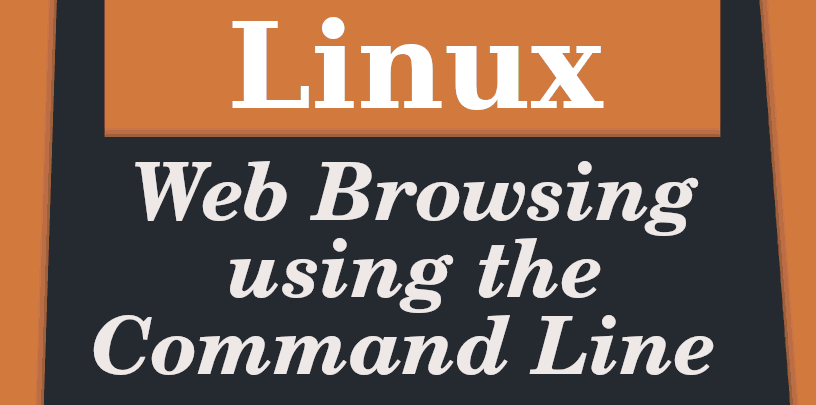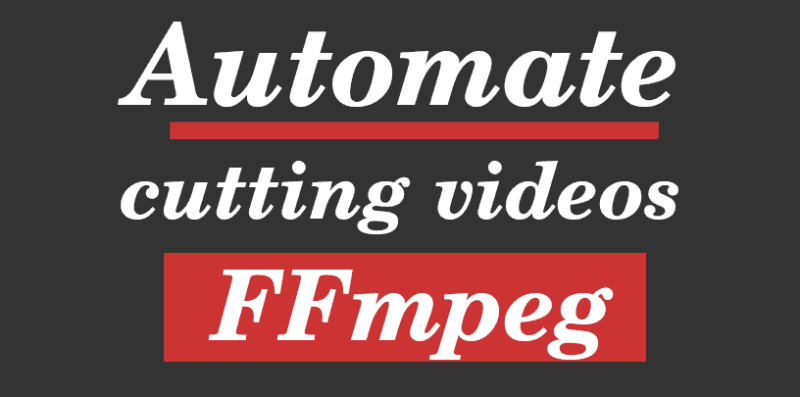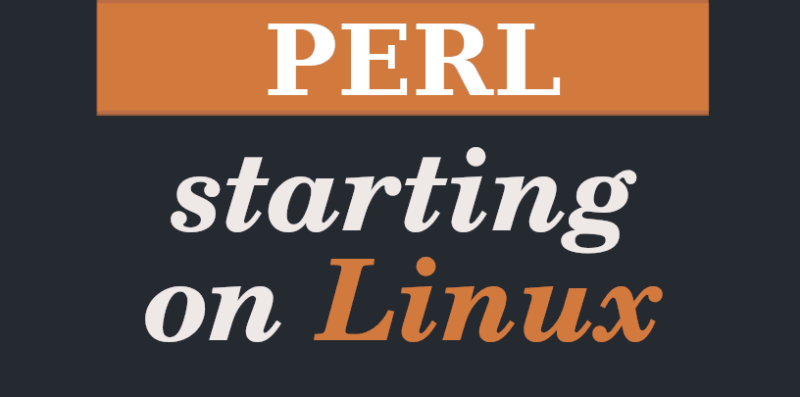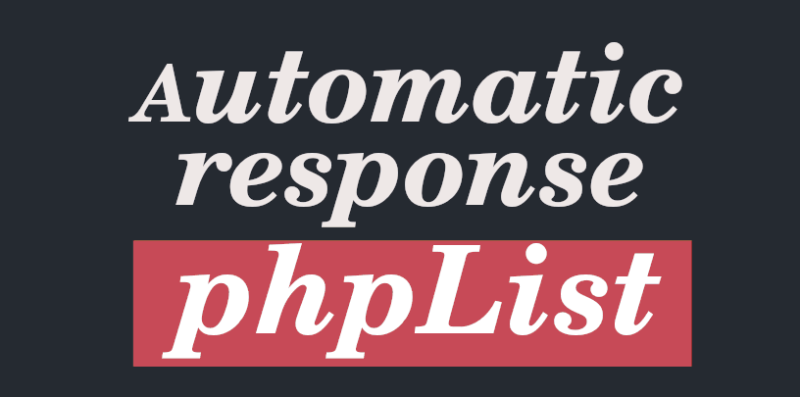In this quick note we are going to understand how to browse the Internet from the command terminal in the Linux operating system.
And the idea of searching the web using only the terminal is not just a curiosity. Or well, it’s not just that.
Let’s take a look, in no particular order of importance, at some of the advantages of browsing web sites in text format using the console:
– It can help if you are looking to navigate with fewer distractions.
In its most basic form, this type of navigation does not interact with images or advertisements. Not to mention that we won’t see any videos.
And this connects us directly to the next benefit…
– Maybe this is useful if you are looking to limit the amount of time you spend on the internet.
This is just a personal appreciation. I found that by using this type of navigation my searches become much more accurate.
It is true that it is possible to spend hours online just updating news or updates, with or without images. However, by using this type of navigation within the terminal, I realized that I was surfing in a more defined direction. No more roundabout, straight to the answer.
Of course, this is a personal assessment: results may vary. If you are interested in the subject, I have another note on how to disconnect the network for 15 minute intervals using Bash.
– This type of surfing can be done on almost any computer.
Browsing this way is fast, and requires few resources from the computer.
Even using a recycled computer, with little memory, it is possible to browse the web in text mode.
To achieve all this I will concentrate on three programs:
Alternative one: Links
Yes, the program is called Links. The command to install this application is:
sudo apt install links
To use it then I simply type links in the terminal. I can type it alone, or with the web address I am going to access.
It is possible to go directly to a search engine, and go from there.
It’s really no different than using a graphical browser, in a few seconds you understand that the dynamic is the same.
If I want to access the menus I use the Esc (escape) key. And I use the q key to close it.
With Links it is possible to navigate using only the keyboard, but you can also use the mouse.
Alternative two: Elinks
The command to download this program (at least on systems like Ubuntu or Linux Mint) is:
sudo apt install elinks
Elinks is fairly straightforward to use. It’s not my preferred option (that’s the next alternative) but it works perfectly.
The program is divided into menus, from which you can perform different actions. Press Esc (escape) to use them.
You can also open new tabs… actually its use does not differ much from a “graphical” browser such as Opera, Brave or Firefox.
To exemplify this, just call it by typing in the terminal:
elinks
And a menu will appear for us to write the URL of the site to which you are going to go.
From that moment on you can use it as if it were any other browser, except that there are no images or video.
Alternative three: Links2
Links2 is another text browser that can be used in the terminal… but with a difference.
This program also has a graphical version, which allows you to view some types of images (e.g. PNG or JPG) within websites.
It can be installed with the command
sudo apt install links2
Its use is the same as Links, the program we talked about before. If we invoke it without further ado, it runs directly in text mode.
To use the graphical mode, it is necessary to add the -g option when calling it:
links -g (web site address)
This can be useful in some cases where we need to access an image or graphic. It is good to keep it in mind even if strictly speaking it escapes the idea of “navigating only in text mode”.
Conclusion:
The idea of browsing the Internet from the command terminal in Linux goes well with a minimalist approach to the use we give to the computer.
Ideally we can use these tools to surf the time we need, using few resources and taking advantage of whatever equipment we have at hand.
To be honest, after a long time of using the “graphical” form of the internet it is hard to get used to the text mode. Everything seems less attractive.
But with a bit of use I found myself using it more and more, especially when I want to concentrate on some personal goal that would be complicated if I spent hours watching videos.
And don’t forget to let me know if you find any errors in the text!
We’ll follow it in the next post.